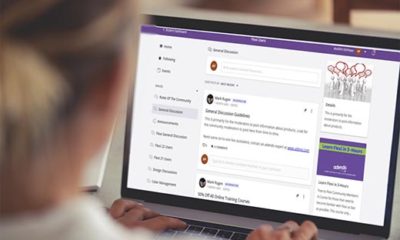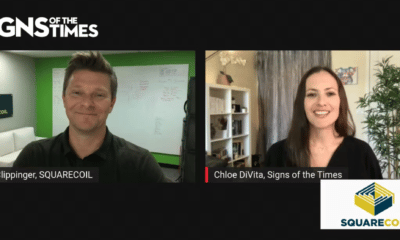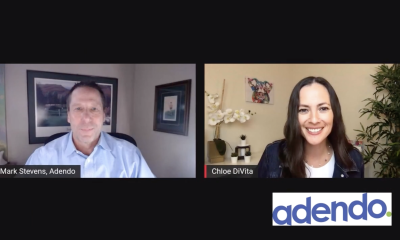Theresa Jackson operates Orchard View Color (Escondito, CA) and has more than 20 years experience in prepress, graphic design, color management and photography. Email her at Theresa@orchardviewcolor.com
Last month, ST reader Sam Chinkes wrote to ask for help with his figurative line sketches. Sam wanted to make large-format prints from this art, but most of his original image files were low resolution. Sam said, “As a real novice with computers, I did not create the files as vectors, which limit the sizes of the prints. That’s the problem.” He hoped I had a simple solution.
Low-resolution raster files don’t enlarge well; the result is soft images with diminished contrast.
I loved Sam’s sketches (http://samchinkes.com/) and was thrilled to provide him with a simple answer — Adobe Illustrator’s Live Trace feature (Illustrator CS2 or newer). It’s easy to use and works great for black-and-white drawings that require enlargement for large-format output. The default settings also work well, even if you’re working with low-resolution JPEG files.
Step One: Start with the highest-possible image resolution because high-resolution, bitmap, image files result in more detailed vector art. If needed, scan the original at 300 dpi.
Step Two: Open the image in Adobe Photoshop and convert it to grayscale mode (Image>Mode>Grayscale) Remove or erase anything that isn’t part of the final art, such as smudge marks or printed text. (Because raster text never converts well to vector, it’s best to choose and reset a similar font in Illustrator.)
Step Three: In Photoshop, open the Adjustments Levels (Image>Adjustments>Levels) panel (Mac: Cmd L, PC: Ctrl L).
Increase the image contrast by moving the black-point (left) slider to the right, and the white-point (right) slider to the left. Your goal is to darken the grey pixels until they become black, and then lighten the highlight pixels to white. The edited file should be entirely white and black.
Step Four: Save the edited image full size, as a TIFF or a JPEG file with maximum compression.
Step Five: Create a new Illustrator file at letter size or larger. Place the edited image in a new Illustrator layout (File>Place) at full size. (It’s best to start with an oversized image and scale it up or down after it’s converted to vector.)
Step Six: With the image selected, go to “Tracing Options” to choose from two preset options: Comic Art or Inked Drawing. Both are excellent for the job. (The arrow between "Live Trace" and "Mask" at the top of the screen provides a Live Trace options menu.)
Comic Art creates a black-and-white image. Inked Drawing creates black only — all the white areas are transparent.
If you plan to add the illustration to other graphics, the Comic Art setting provides the best results. You can delete the white graphic that surrounds the illustration, to reveal the background. The white that remains inside the illustration allows you to place it in front of other graphics.
Step Seven: Fine tune the vector conversion by adjusting the (Threshold) and (Min Area).
Step Eight: Click “Expand” to complete the conversion. After you click, the image will display as a selected vector graphic. It can now be scaled infinitely, with great output results.
If the default settings don’t produce a perfect vector drawing, experiment with the custom settings (Tracing Options), at the Options, pull-down menu base. This menu provides specific control over the vector conversion. With practice, you can get almost any raster image to become effective vector art.


 Tip Sheet1 week ago
Tip Sheet1 week ago
 Ask Signs of the Times2 days ago
Ask Signs of the Times2 days ago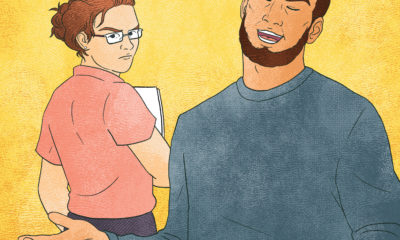
 Real Deal1 week ago
Real Deal1 week ago
 Benchmarks5 days ago
Benchmarks5 days ago
 Editor's Note2 weeks ago
Editor's Note2 weeks ago
 Women in Signs1 week ago
Women in Signs1 week ago
 Photo Gallery7 days ago
Photo Gallery7 days ago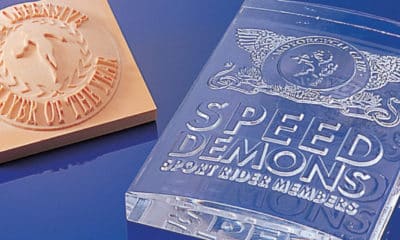
 Product Buying + Technology2 weeks ago
Product Buying + Technology2 weeks ago