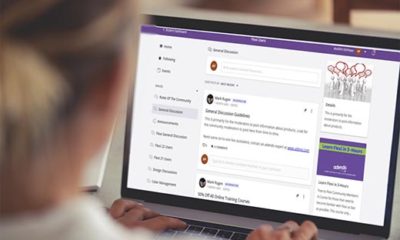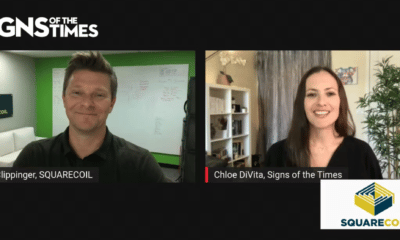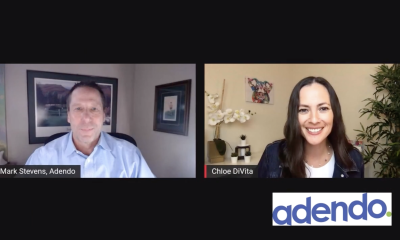Theresa Jackson operates Orchard View Color (Escondido, CA) and has more than 20 years experience in prepress, graphic design, color management and photography. Email her at Theresa@orchardviewcolor.com
Many innovative and relatively new inks and print systems offer almost limitless design opportunities — if you understand the technology and output-file set-up. White-ink systems, for example, allow designers to image on almost any substrate from clear plastic to black Dibond® aluminum composite material. Fortunately, today, most UV-cure, print-machine manufacturers offer white-ink systems.
In the digital-print-machine world, a “spot” color is any pre-mixed, individually applied color that’s not created from a blend of CMYK inks. Digital printmakers refer to white ink, varnish and metallic inks as spot colors.
Adobe Illustrator’s software spot-color designation (in its swatches palette) comprises all spot-colors, white ink (for properly equipped print machines) – as well as cut and perforation lines.
Illustrator manages spot colors in the Swatches Palette (Window>Swatches). A flanking check mark indicates the palette is already displayed somewhere in your workspace.
To jump-start your design, Illustrator provides a swatches default-color set. Delete the default swatches if they distract you — click on the panel’s upper-right icon and choose “Select All Unused” from the drop-down menu. Click the trashcan to delete selected swatches.
Advertisement
Define a new spot-color swatch
To create a new spot-color swatch, click on New Swatch in the swatch panel’s upper right icon, then name the new swatch color.
Choose Color Type>Spot Color. The design objects defined by this color will separate from the CMYK inks at the RIP and print stage.
Color Mode defines how the color will display in the Illustrator design; you can define it with any color.
The Color Mode color value won’t change how the spot color will print — unless the Spot Color is converted to process colors at the RIP stage (see below, “Understanding the RIP”).
Clicking the “okay” button adds your new spot color to the Swatches Palette.
Several view options are available in the swatches panel. Click on the panel’s upper-right icon, and choose Small List or Large List view. The first icon (circle in a square) identifies the designated color as a spot color; the following icon identifies it as CMYK.
Advertisement
To design with spot colors
Use the spot-color swatch to fill and stroke (outline) any object. You can adjust the printed-ink volume from 0 to 100%, and, also, apply spot colors to gradients and gradient meshes. Don’t, however, create gradients that include a spot color and a process color because such action can cause RIP problems.
Spot color bitmap images
Additionally, your Illustrator-based design can include bitmapped spot-color graphics, but you must initiate them in Adobe Photoshop. Open your image in Photoshop, convert it to grayscale mode, and save it as a PSD or TIFF file.
Place the grayscale image into your Illustrator document, and then select the image and apply the spot color to the color fill.
Understanding Pantone® swatch libraries
Illustrator includes numerous swatch libraries. To access the Pantone ink library, go to Window>Swatch Libraries>Color Books.
Use the Pantone Solid to Process swatch library when you design for wide-format printers; the color swatches are identified as Global Process Colors, not spot colors.
Remember, inkjet printers apply Pantone match colors with a mix of CMYK inks.
Advertisement
Global Process colors versus spot colors
Global Process swatch colors look and act very much like spot swatch colors. However, Global Process colors image with process inks, and the RIP uses their values to create the global-swatch color, so defining the color mode and ink percentages is critical.
Global Process colors are identified in the Swatches panel with a gray box icon.
Understanding the RIP
Popular, large-format RIPs manage spot colors differently. Many RIPs allow you to change a swatch-color definition, which then allows you to convert spot colors to process colors, at the RIP stage.
It helps to understand the RIP capabilities when designing in Illustrator. If you don’t know how the file will RIP, the best practice is to correctly designate and name each swatch color in your Illustrator design.


 Tip Sheet1 week ago
Tip Sheet1 week ago
 Ask Signs of the Times2 days ago
Ask Signs of the Times2 days ago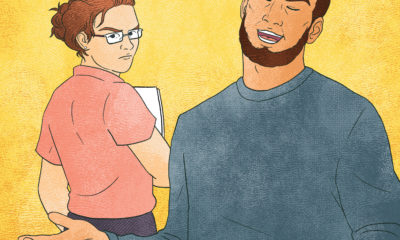
 Real Deal1 week ago
Real Deal1 week ago
 Benchmarks5 days ago
Benchmarks5 days ago
 Editor's Note2 weeks ago
Editor's Note2 weeks ago
 Women in Signs1 week ago
Women in Signs1 week ago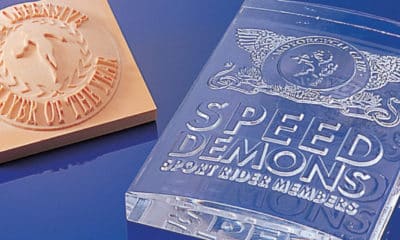
 Product Buying + Technology2 weeks ago
Product Buying + Technology2 weeks ago
 Photo Gallery7 days ago
Photo Gallery7 days ago