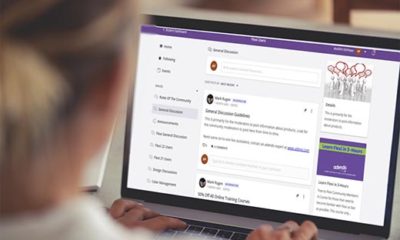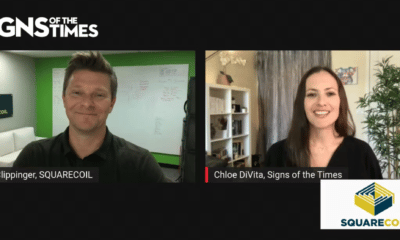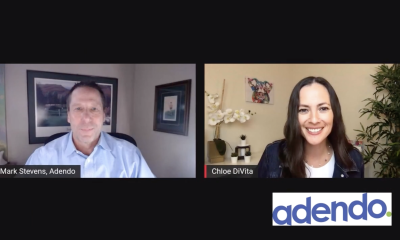Designed for use with Adobe® Photoshop®, the Alien Skin® Eye Candy® 7 plug-in set of filter effects allows you to design at a new level, without acquiring advanced Photoshop skills. If you want to improve your Photoshop designs and not spend hours on advanced Photoshop training, Eye Candy 7 may be your perfect solution. It allows you to quickly accomplish great visual effects — many that would be difficult for the most experienced Photoshop artist to achieve.
The plug-in comprises 32 filter effects packaged within a single menu; 16 Shape effects relate specifically to objects, meaning, Photoshop layers that contain some transparent background. Shape effects are great for text and logos.
The second collection of 16 Texture effect presets creates terrific backgrounds; they’re also good for embellishing existing background imagery. In addition, you can apply the Texture effects to shapes.
You choose the effects through easy-to-recognize icons. They’re designer friendly and fun to use. Once you choose an icon, move your mouse over it to view thumbnail previews. This asset makes the design process visually intuitive and easy-to-use.
Getting started
Having never used Eye Candy or other Alien Skin devices, I was a little lost when I first launched the plug-in. I expected my advanced Photoshop skills to get me up and running quickly, and I was briefly disappointed when things didn’t work that way. However, by clicking on the big question mark icon (at the filter-panel bottom), I discovered a collection of online tutorials. The “Getting Started” video got me up to speed in less than four minutes. I found the other short video tutorials just as useful.
I recommend watching several before attempting your first design.
Advertisement
How it works
Eye Candy’s filter effects work on a single layer in Photoshop. You can apply one effect filter at a time. The default (and recommended) preset is to duplicate the selected layer and apply the effect to the copy. This results in a new layer, which the system aptly names after the selected effect.
Output to a new layer leaves the original layer intact, but combines the effect with the original shape. You can change the “output on new layer” preference under Preferences, which you’ll find beneath the question-mark icon.
The second preference, “Apply effect on its own layer where possible,” works better for some effects — drop shadows, for example. In this process, the software applies a shadow to a new layer that is separate from the original object layer. I think this should be the default setting.
Eye Candy 7 is strictly for bitmap editing. So, before a filter is applied, the software rasterizes all text and vector layers to pixels. This routine, but critical, process compels you to design at the final output resolution, because scaling up degrades image quality.
Presets
The 32 Eye Candy filters include various presets that you may independently (and frequently) customize, and then save as User presets for future design work. The possibilities are as expansive as your imagination.
Most useful shape presets
Adding Shape filters to flat graphics is a cool way to punch up a plain design. Eye Candy 7’s broad selection of useful preset effects makes it easy. Here are my favorites:
Advertisement
Bevel effects — Add depth to a design. Eye Candy 7 comes with 34 bevel presets that, if created with Photoshop’s layer effects, would require multiple and difficult steps. Bevel effects may be your first and most often used shape filter. I especially enjoy bevel effects added to large-block text.
Extrude filter — Creates extruded 3-D shapes quickly and easily. It sidesteps the learning of Photoshop’s built-in 3-D tools.
Chrome effect – Five sets of presets comprise 57 realistic ones. You can further modify the presets with Eye Candy’s built-in reflection maps – or images imported from your own collection.
The Chrome effect alone may be worth the plug-in’s entire price.
Motion — Blurs add life and movement to a design, and Eye Candy allows you to create a perfect blur effect effortlessly. Oppositely, Photoshop requires advanced skills to achieve a believable, blurred look. Also, Photoshop’s built-in motion/blur tool creates the undesired effect of blurring an object in opposite directions, outward from the center.
Fire – Flames are always a popular design ingredient, especially for vehicle wraps. Eye Candy comes with 44 different fire/flame presets. Add a few customized adjustments to achieve the perfect flame.
Advertisement
Smoke – With fire, there is always smoke. Combine a Smoke filter with the Fire filter to create a realistic burning effect.
Most useful texture effects
Often a good design starts with an interesting background, and Eye Candy’s texture choices are an excellent place to begin.
Brushed Metal – Quickly create a brushed-metal background without photographic images.
Diamond Plate – You’ll see Diamond Plate patterns in various designs. Eye Candy comes with 24 seamless, believable presets that you can further modify with reflection maps, similar to the Chrome Shape effect.
Ripples – Apply the Ripples effect to a source image, or use it to create a texture from scratch. Experiment with different reflection maps to see endless texture possibilities.
Swirl – Apply the Swirl effect to a source image, or start from scratch on an empty layer. This one can create funky, psychedelic-style images.
Clouds – Some Clouds presets are surprisingly realistic. The most useful feature is the ability to adjust the perspective to fit the scene.
The positives
1. Easy to learn and use — advanced Photoshop skills not required;
2. Excellent online support and tutorials;
3. Support for 16-bit/channel images and CMYK mode;
4. Includes Photoshop Smart Filter support for non-destructive editing;
5. Includes Filters and presets that designers need most;
6. Immediate rollover previews;
7. Icon-based interface;
8. Ability to save user presets;
9. Ability to import user-reflection maps for reflective effects.
The negatives
1. Eye Candy does not recognize Photoshop layer masks for transparency, unless you convert the layer to a Smart Object first.
2. Filter effects don’t extend beyond the canvas bounds, which requires you to increase the canvas size around an object layer before applying such effects as shadow or glow.
3. Zoom refresh rates within the plug-in can be slow.
4. Doesn’t work on vector or text layers and will rasterize these layers without keeping the original intact, unless you create a Smart Object layer first.
5. The Brick Wall and Wood texture presets are mostly cheesy and fake looking.
6. You can’t apply all the texture effects directly to a source image. I’d like the option to blend every texture with a source image, from within the filter-customize tab.


 Photo Gallery1 week ago
Photo Gallery1 week ago
 Ask Signs of the Times1 week ago
Ask Signs of the Times1 week ago
 Paula Fargo5 days ago
Paula Fargo5 days ago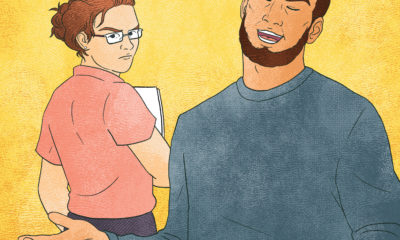
 Real Deal2 days ago
Real Deal2 days ago
 Benchmarks2 weeks ago
Benchmarks2 weeks ago
 Photo Gallery5 days ago
Photo Gallery5 days ago
 Women in Signs1 week ago
Women in Signs1 week ago
 Women in Signs1 week ago
Women in Signs1 week ago