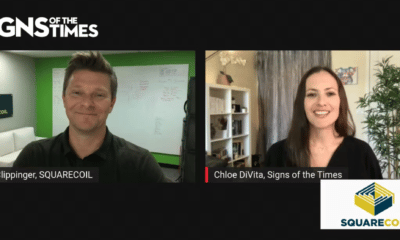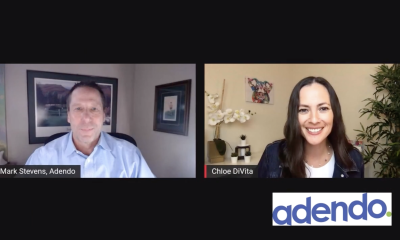Adobe’s advertising slogans for Photoshop – “Unleash the power,” “unbelievably powerful” and “feature rich, ” to name a few – were built around solid, professional, image manipulation. But many users bought instructional books and DVDs, joined user groups and/or took classes to attain full functionality.
In these busy times, looming deadlines often force us to reach for familiar tools and methods of creating and tweaking images. Adobe Photoshop CS3 has straightened out the learning curve with a major re-design. Many filters now sit on the desktop. Also, you can edit in a non-destructive way, and you can make endless modifications without performing an “undo” until you return to where you want to change. We’ll get to these examples in a minute.
Adobe Bridge
You’ll see big changes here. Just take a look when you initialize the Bridge. You’ll find more functionality and locate tasks more easily.
A momentous change increases flexibility in accessing TIFF and JPEG images directly from a digital camera – only raw files could be “uploaded” previously. Many professional photographers shoot in digital raw format, which preserves all the image information. If you shoot in TIFF or JPEG, you allow the camera to make some assumptions. Previously, you could lose information, and the file was harder to manipulate in Photoshop.
The new Bridge helps you with many functions, such as brightness, contrast, temperature, tint and white balance. Now you can see the shadow and highlight clipping in the histogram as if it were a raw image, then adjust them precisely.
Advertisement
Let’s pose the question to professional photographers: Raw, TIFF or JPEG? Which will you use?
Adobe’s changes to Adobe Bridge allow the user to enhance or change images without entering Photoshop. For instance, you can switch from color to black and white with the same flexibility you have in Photoshop’s color channels.
Also, at the top of Bridge, such tools as Retouching allow you to remove dust marks that digital cameras can leave. The healing or cloning brush smoothes out the blemishes. Photoshop heals within the dashed circles shown. Other tools, such as red-eye removal, straightening, cropping and rotation, are also available at the top of Bridge.
You can also add meta data to a file for cataloging or batch re-naming to facilitate subsequent file searches. Even if you rename the file, the original name is kept for reference.
Keeping track of photos can be a real issue, and Bridge has built-in cataloging functionality. How about a slideshow? It does that, too.
Smart Filters
Advertisement
Diving into the meat of Photoshop, we’re overwhelmed with new features and functions. On the new desktop, you can customize your own tool palettes and frequently used items, but many features already reside at your fingertips.
Smart Filters can change an image, whether you’re blurring, changing to black and white, or doing any kind of adjustment layer, like levels, contrast, etc.
CS3 allows you to double click an adjustment layer and make tweaks or changes there instead of hitting the “Undo” button. We changed a color image to black-and-white with all the controls in front of us. Also, presets can help you create that black-and-white or “toned” image, or you can create your own preset. These functions were buried before, but now, as part of what’s called “non-destructive” filters, they’re very accessible. Excellent addition.
Quick Selection and Refine Edge
In the past, the path tool made selections around an item. Don’t forget about the Path Tool, but check out the new Quick Selection tool (Control W for a PC or Command W for a Mac) to quickly select an image to cut. Loosely draw on an image area, and the Quick Selection tool automatically completes the selection for you Change the brush size from larger to smaller as needed to pick up the area (as in the “marching ants”) you wish to delete. Fine tune your selections with the Refine Edge tool. This is much quicker than the Path tool or masking.
Advanced compositing
Advertisement
If you shoot panoramas or need to stitch images together, this function is nearly a miracle. It automatically aligns multiple Photoshop layers or images based on similar content. The Auto-Align Layers command quickly analyzes details and moves, rotates or wraps layers to perfectly align them, and the Auto-Blend Layers command blends the color and shading to create a smooth, editable result.
From a Photoshop video workshop, we placed four photos in separate layers with the Auto-Align and Auto-Blend filters. Each layer remains intact, but is also editable if fine tuning is required. The original photos’ edges had some shading corrections, and the top portion was automatically warped to align the pixels. In this process, the software actually evaluates each photo’s pixels.
The combining, aligning and blending of the images was a two-click process. Before CS3, even a knowledgeable user would’ve burned up valuable time compositing images.
Enhanced Vanishing Point
This isn’t new in CS3, but it’s been enhanced so you can create multiple planes in an image, connect them at any angle, and then wrap graphics, text and images around them to create packaging mockups and more. Before, working with only 90° angles, following the lines of a CD cover, for example, would be difficult. Now, with some manipulation, it becomes second nature.
Great rewards
Adobe positions this image-manipulation package at the professional level. This program isn’t for the casual user. The user must climb a mountain to get to the meat and potatoes, but will be richly rewarded. Adobe packs the program with wonderful tools to make any professional user’s life much easier.
You can find demo downloads at www.adobe.com.
Adobe Systems Inc.
345 Park Ave.
San Jose, CA 95110
(408) 536-6000
Fax: (408).537-6000
(800) 585-0774
www.adobe.com
Company Profile: Adobe Systems Inc. is an international company that provides software solutions, which range from video to enterprise to mobile, that help casual to professional users design and produce printed documents.
CS3 Full Version: $649 to $669
Upgrade: $199 to $219



 Photo Gallery1 week ago
Photo Gallery1 week ago
 Ask Signs of the Times2 weeks ago
Ask Signs of the Times2 weeks ago
 Paula Fargo1 week ago
Paula Fargo1 week ago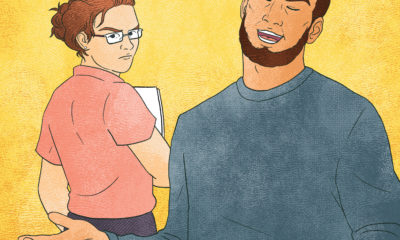
 Real Deal4 days ago
Real Deal4 days ago
 Photo Gallery1 week ago
Photo Gallery1 week ago
 Women in Signs2 weeks ago
Women in Signs2 weeks ago
 Women in Signs1 week ago
Women in Signs1 week ago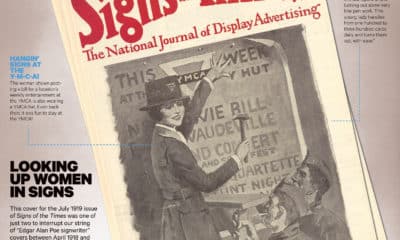
 Signs of the Times1 week ago
Signs of the Times1 week ago